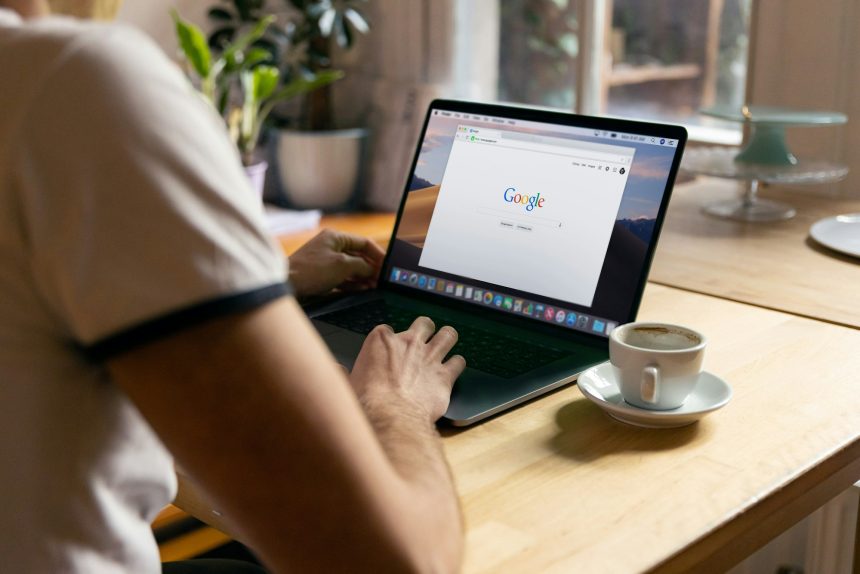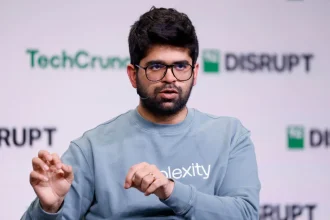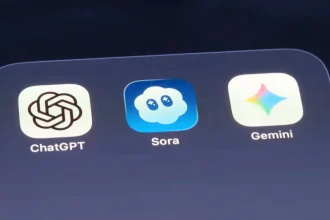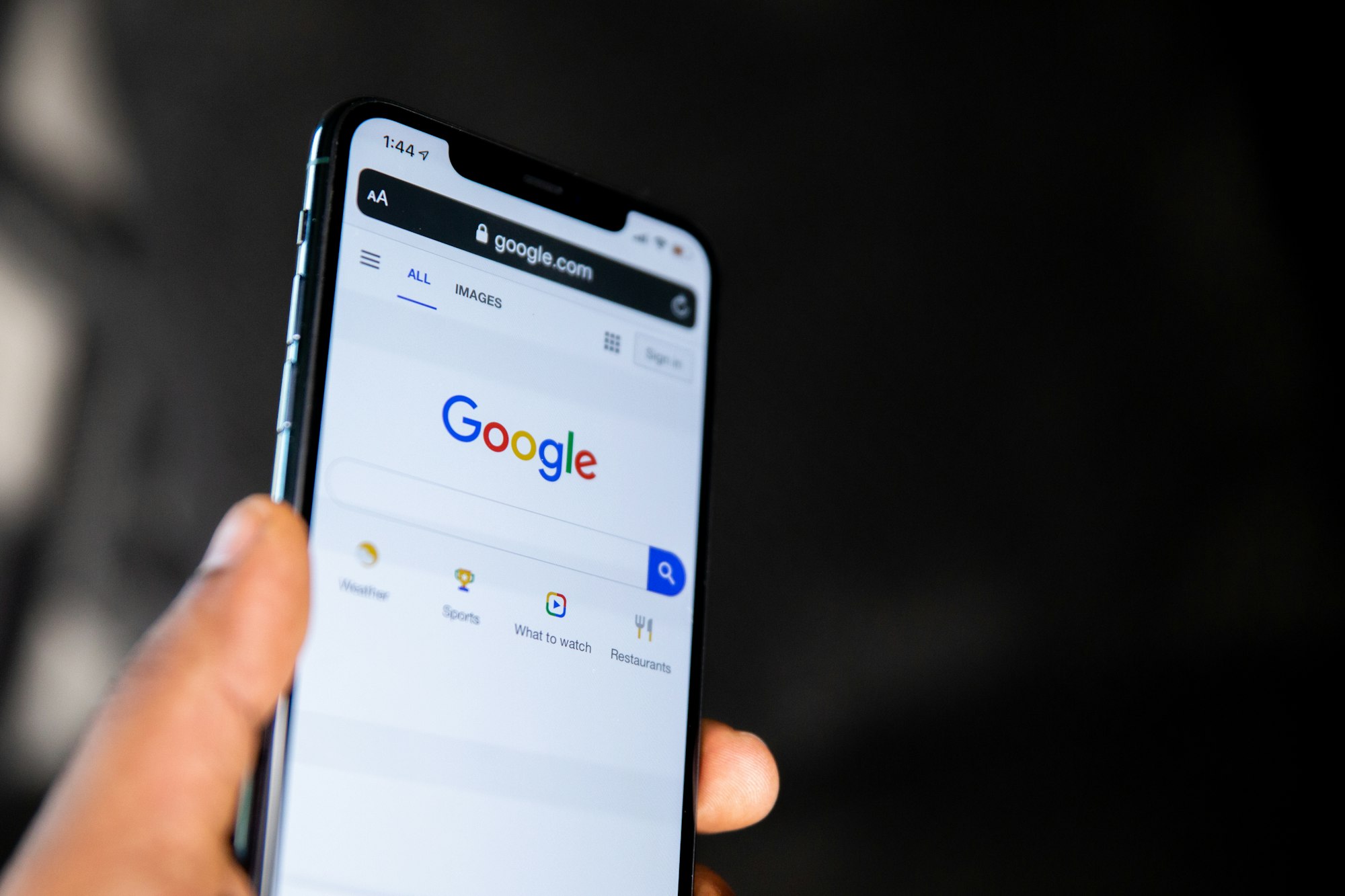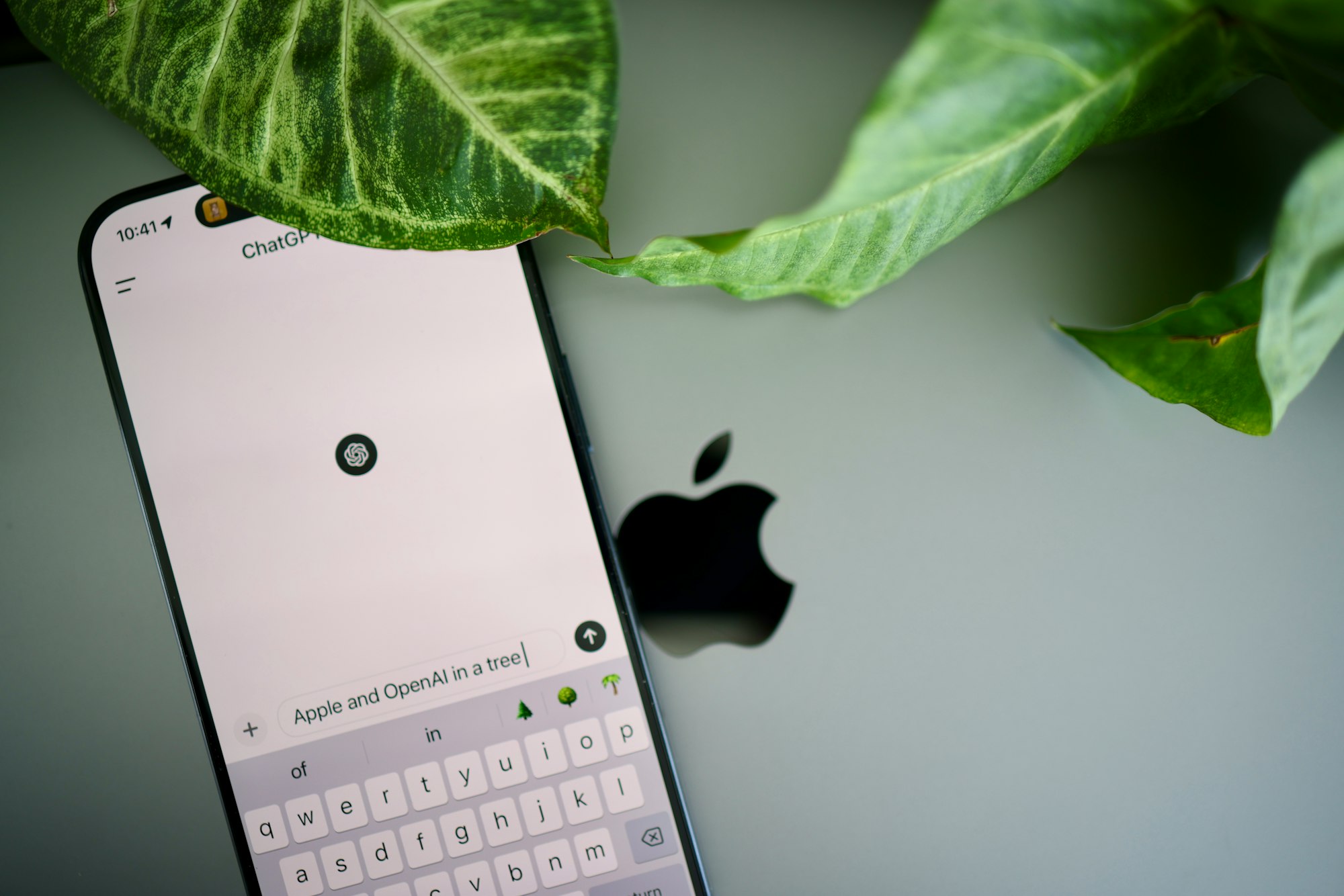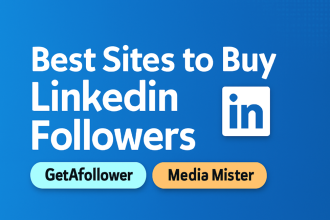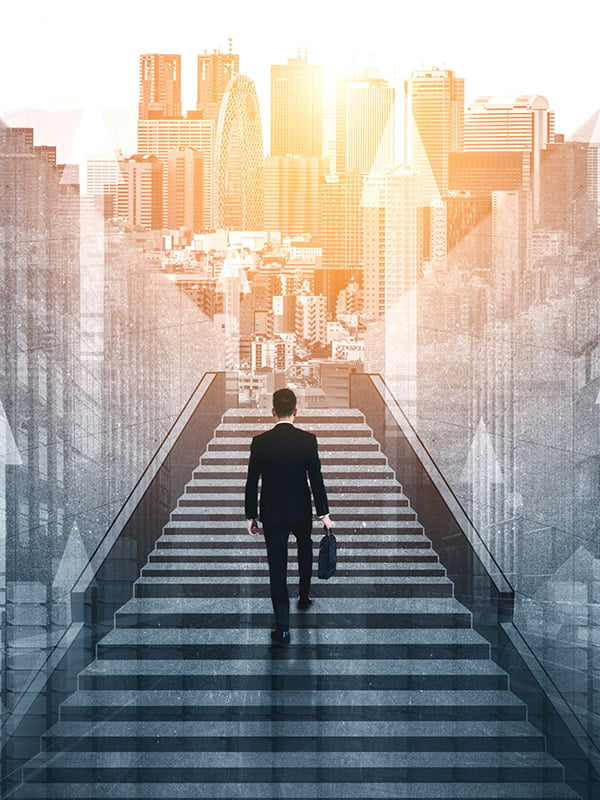Photo by Firmbee.com / Unsplash
- 4 Steps to turn off Chrome Sign-In
- Step 1: Open Chrome on your desktop, select the three dots menu on the top right, and select Settings.
- Step 2: Click “You and Google” on the left, and select “Sync and Google services” on the right panel.
- Step 3: Scroll down to Other Google services and toggle off Allow Chrome sign-in.
- Step 4: Confirm by selecting Turn off from the pop-up prompt.
- Conclusion
Chrome’s default behavior can be surprising. When you log into a Google app like Gmail or Drive, the browser often signs you in automatically, too. While that might seem convenient, it also links your browsing activity and profile to your Google Account, even if you didn’t explicitly ask for it. Fortunately, you can disable this automatic browser sign-in so your Google apps remain independent of your browser profile.
In this guide, we will show you how to disable Chrome’s auto sign-in feature on desktop, so signing into Google services doesn’t automatically sign you in with Chrome, giving you more control over your account, privacy, and browser experience.
How to Turn Off or Customize Google Chrome Sync on Mobile and Web
It could give you the freedom to stay signed in while keeping your private stuff private.
4 Steps to turn off Chrome Sign-In
Step 1: Open Chrome on your desktop, select the three dots menu on the top right, and select Settings.
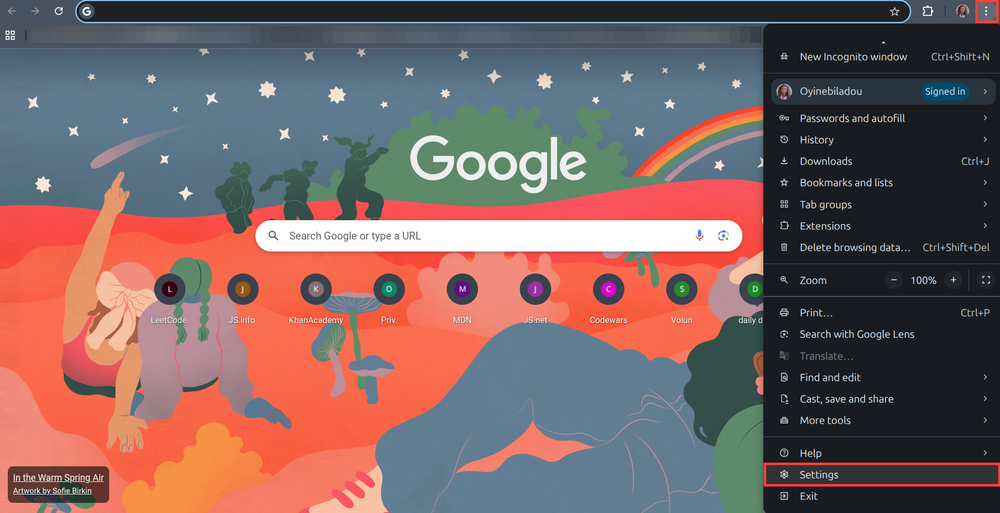
Step 2: Click “You and Google” on the left, and select “Sync and Google services” on the right panel.
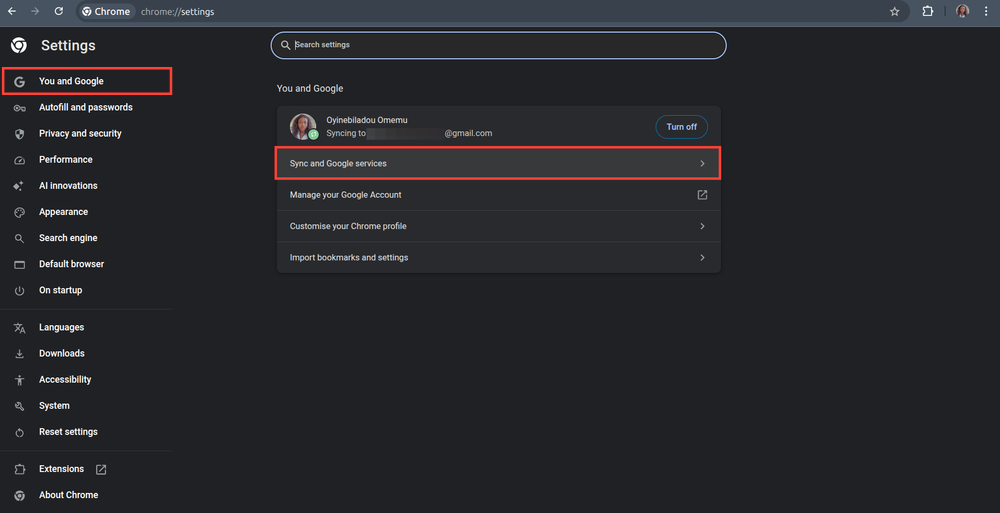
Step 3: Scroll down to Other Google services and toggle off Allow Chrome sign-in.
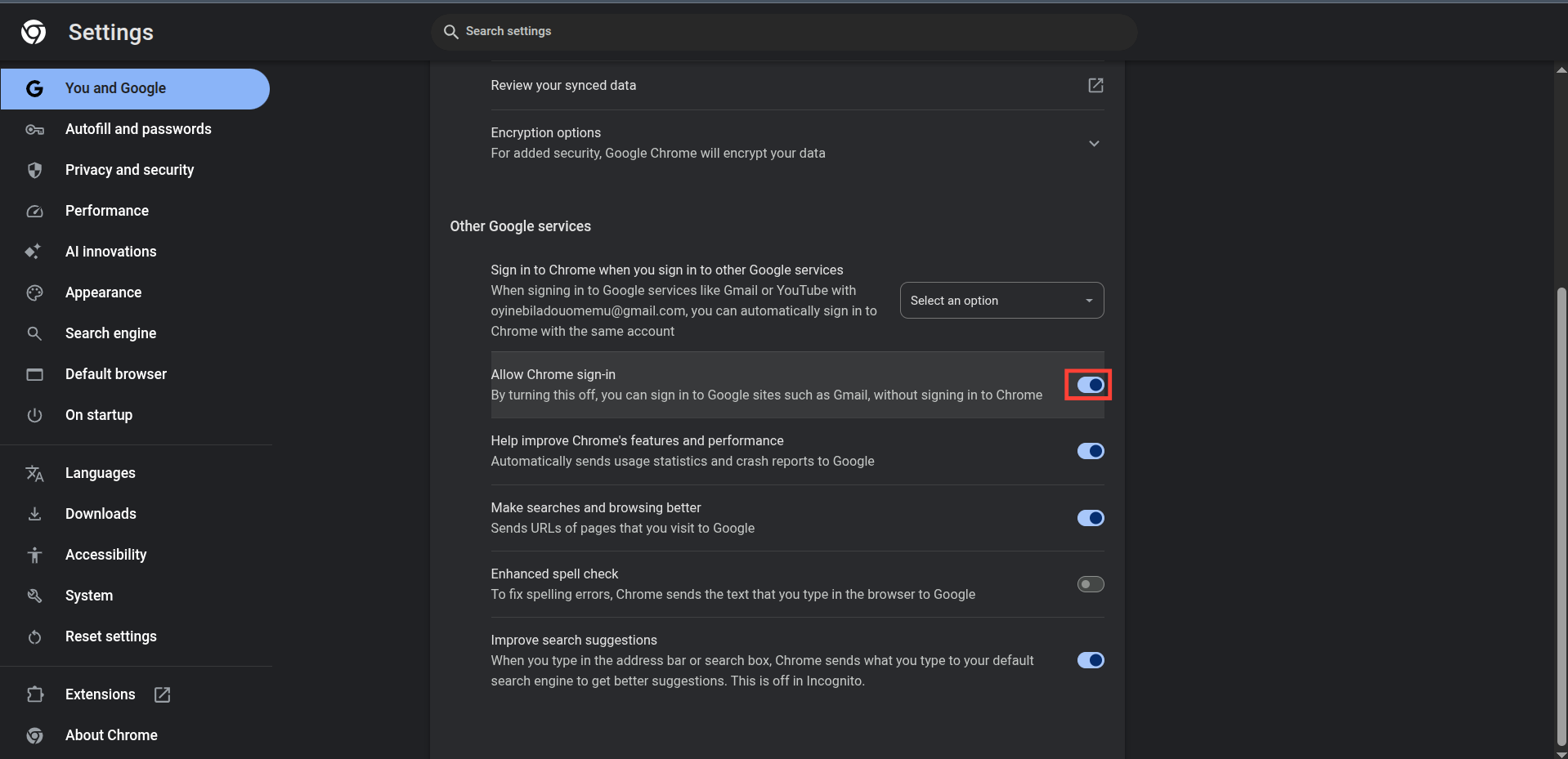
Step 4: Confirm by selecting Turn off from the pop-up prompt.
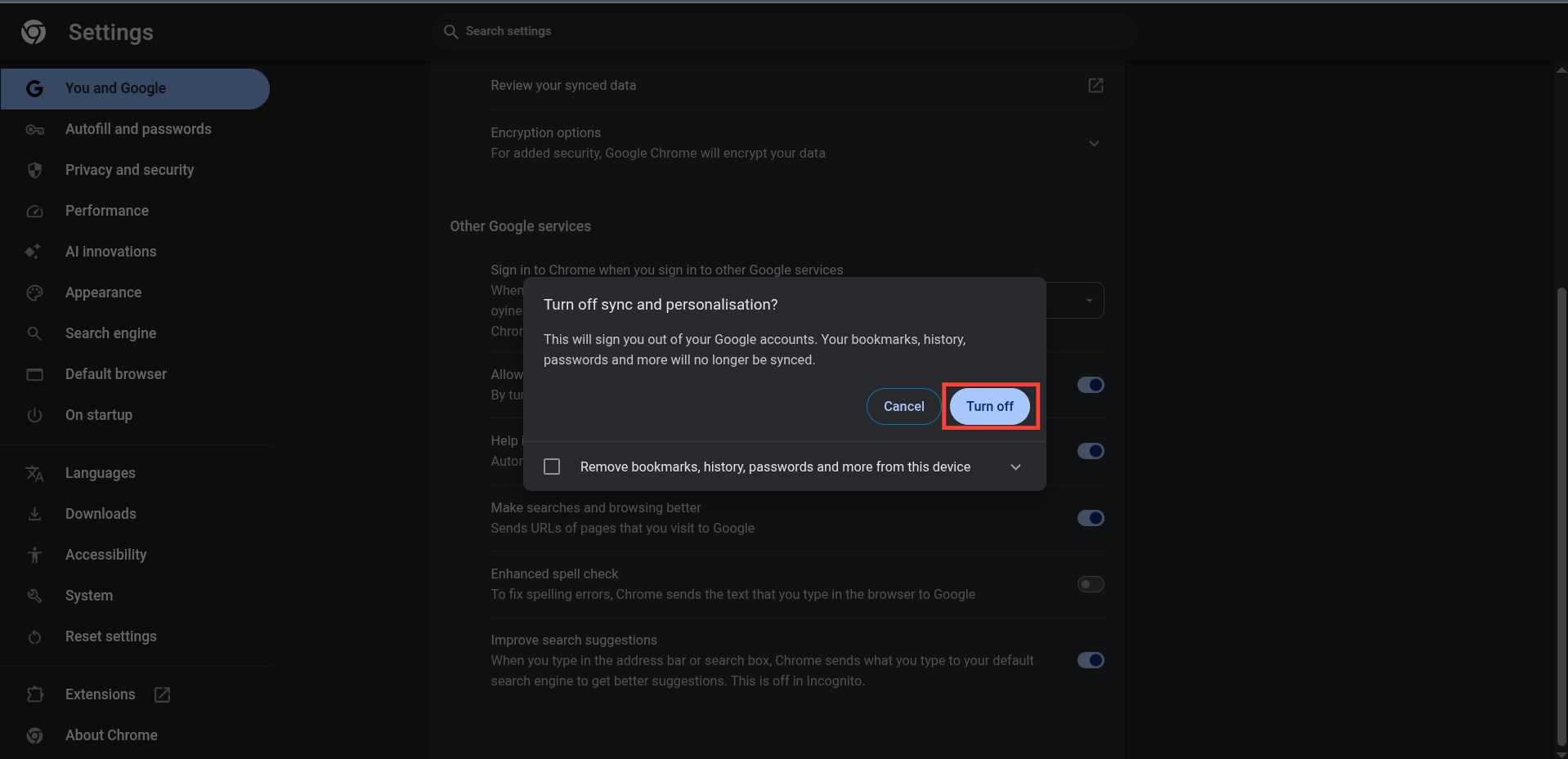
How to replace Google with ChatGPT Search as your default search engine in Chrome
Looking to elevate your browsing? Here’s how to set ChatGPT Search as your default search engine in Chrome.
Conclusion
Disabling Chrome’s automatic sign-in doesn’t mean losing your Google Account or access to apps; it simply removes your browser from your account. Once you turn off the “Allow Chrome sign-in” option under the sync settings, you regain control over when Chrome links itself to your Google identity.
So whether you want to keep your browsing private, use multiple Google accounts side by side, or avoid unintentional sign-ins, adjusting this setting gives you the freedom to use Google services without dragging Chrome along for the ride.
Image Credit: Oyinebiladou Omemu/Techloy.com