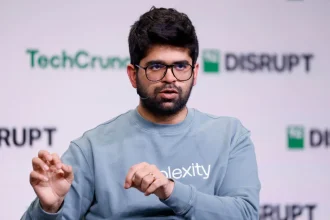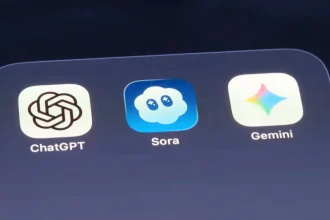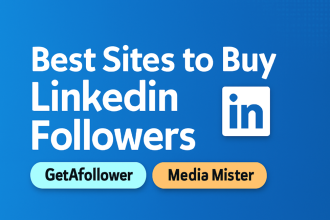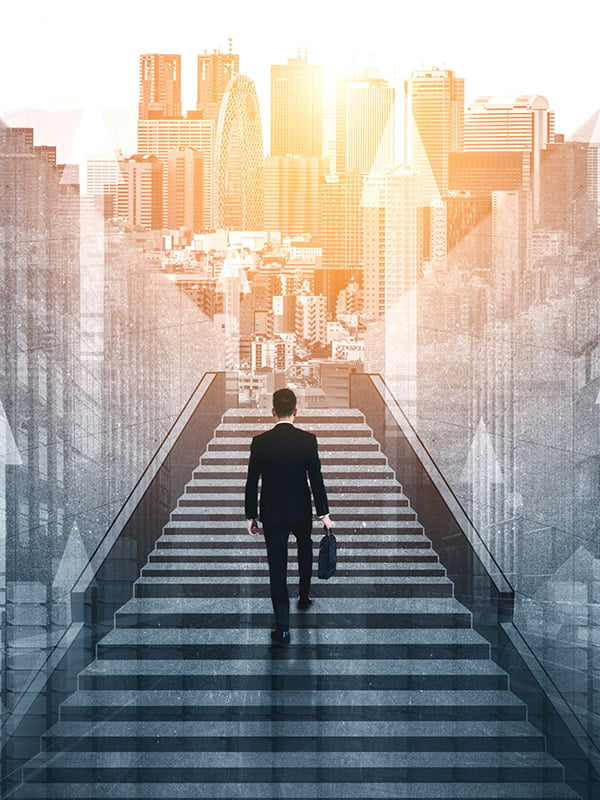Months after Apple rolled out iOS 26 at WWDC25, the company is now following up with its first meaningful update. iOS 26.1 arrives alongside iPadOS 26.1, macOS Tahoe 26.1, watchOS, tvOS, HomePod, and visionOS updates, all aimed at polishing the experience rather than overhauling it.
The focus here isn’t on flashy features, but on tightening the feel of the interface, making certain controls more intuitive, and bringing back a few things users have been asking for. Here’s what’s new, starting with the iPhone.
Apple’s Latest Betas Bring Liquid Glass Controls to iOS 26.1 and Updates Across All Platforms
These might not be groundbreaking tweaks, but at least you can turn down liquid glass now.
iOS 26.1
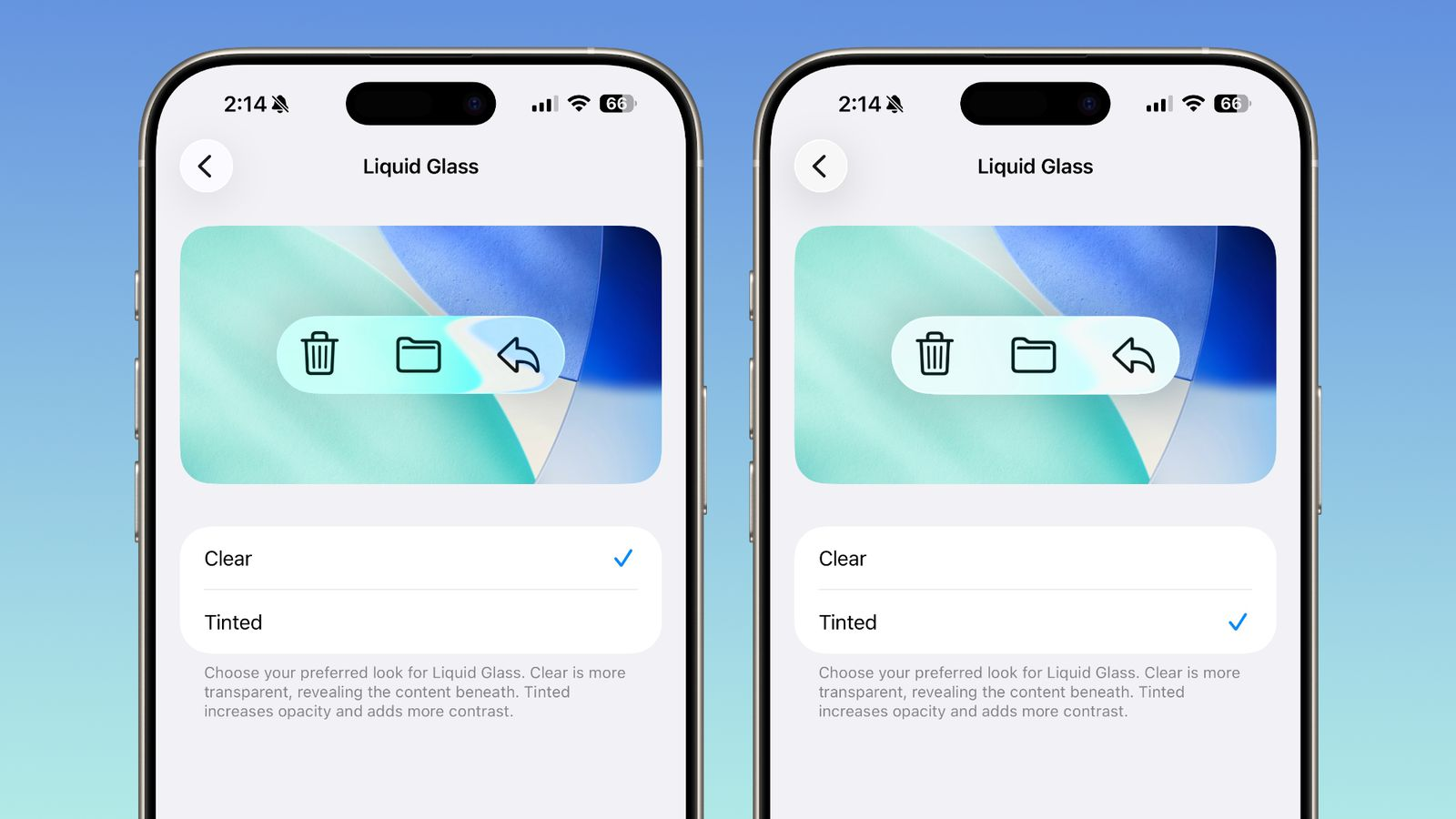 Image Credit: Apple
Image Credit: Apple
On the iPhone, the most noticeable change is the update to the Liquid Glass effect. You now have a choice between keeping the interface as clear as before or switching to a more tinted look that gives apps and notifications a bit more visual weight. It’s a small touch, but it changes how the system feels day to day—especially on the Lock Screen.
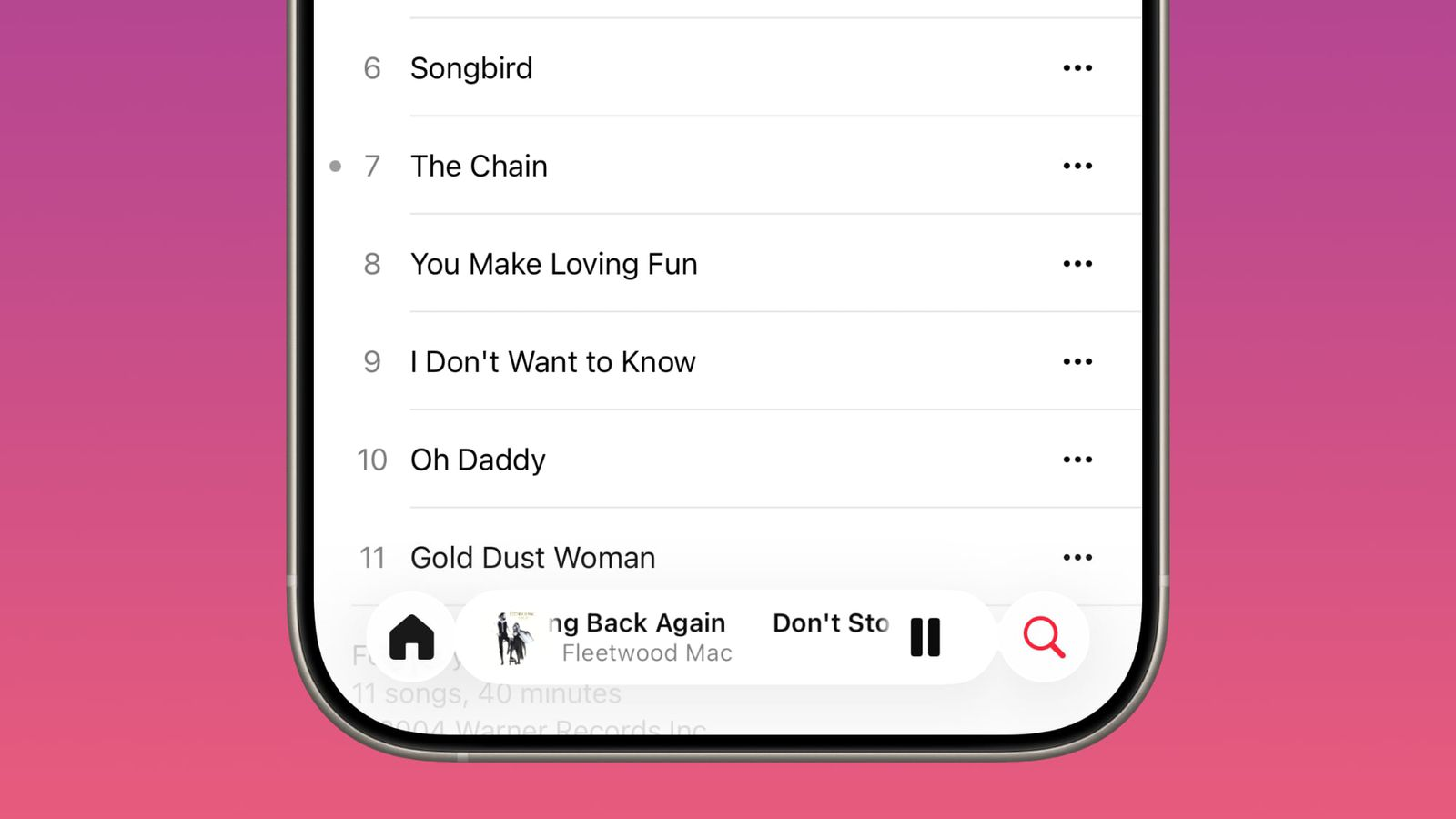 Image Credit: Apple
Image Credit: Apple
Apple Music also gets a small quality-of-life boost. The mini player now supports swipe gestures, so moving between tracks feels faster and less fussy. AutoMix now works over AirPlay, too, which makes it easier to keep the vibe going if you’re playing music through a speaker.
If you record with external USB microphones, there’s now manual gain control, and you can also choose where your local recordings are saved—handy if you keep your creative files organized. The Fitness app lets you manually log workouts, no Apple Watch needed, and you can now turn off the lock screen swipe that instantly opens the Camera if that gesture ever gets in your way.
FaceTime has been tuned to handle weaker connections more gracefully, and default content filters for teenagers are now turned on automatically in regions where those controls apply. And one small but thoughtful tweak: alarms now use a slide gesture to stop instead of a single tap, which should prevent those accidental “I didn’t mean to silence it” mornings.
iPadOS 26.1
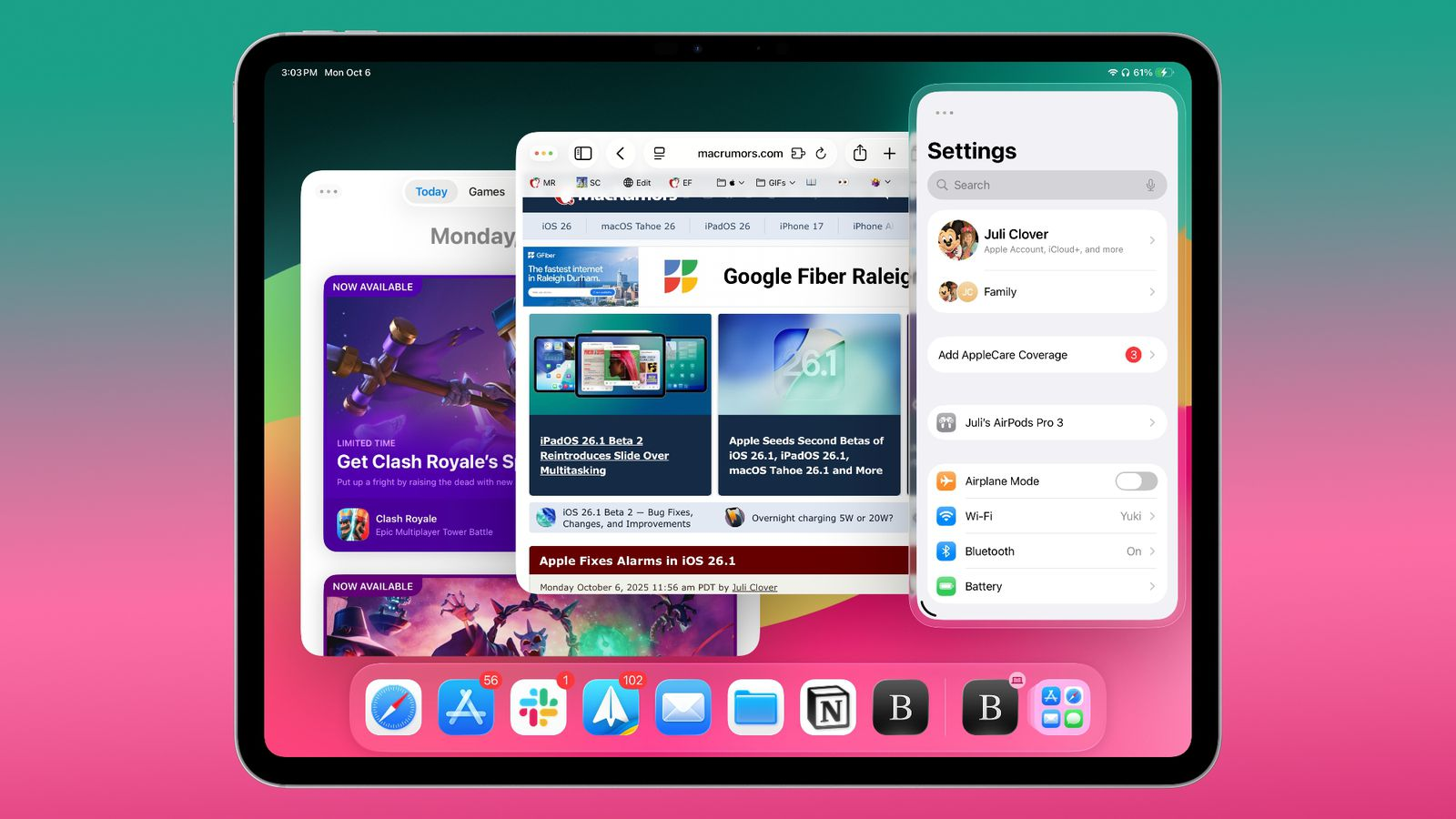 Image Credit: Apple
Image Credit: Apple
iPadOS 26.1 includes nearly all the refinements found in iOS 26.1 but also reintroduced Slide Over, the floating app window feature that allows one app to hover in its own small pane above other open windows. This makes multitasking feel more flexible again on the iPad. The update also brings the Apple Vision Pro companion app to the iPad, allowing users to browse spatial content, manage device settings, and even use AirPlay to mirror spatial experiences onto other displays.
macOS Tahoe 26.1
 Image Credit: Apple
Image Credit: Apple
On the MacBook, the 26.1 update follows the same general direction as the iPhone and iPad, focusing less on new features and more on how the system feels to use. The Liquid Glass tint option is now available across desktop interfaces, giving users the same choice between a clearer or more opaque look.
FaceTime also benefits from improved audio handling in low-bandwidth situations, and AutoMix now works when streaming Apple Music over AirPlay on macOS as well. Child account filtering defaults are also tightened here. There are a couple of small visual tweaks too, including refreshed Macintosh HD and Apple TV icons that nudge the system’s design language a bit forward without changing the overall feel.
visionOS 26.1
 Image Credit: Apple
Image Credit: Apple
One minor frustration with earlier versions of visionOS was how spatial videos behaved in the immersive viewer. It wasn’t always clear how long a clip was or how to move around in it without breaking the moment. With 26.1, playback controls and video duration now show up inside the immersive view itself, so navigating a video feels a bit more natural and less like you’re guessing.
Another thing this update tries to solve is how separate the Vision Pro could feel from the rest of your devices. The Apple Vision Pro app is now available on the iPhone and iPad, which makes it easier to browse spatial content, check settings, or learn features without putting the headset on. And if you want to share an experience with someone else in the room, AirPlay support now lets you mirror what you’re seeing to another display. The rest of the update rounds things out with general stability and visual refinements, smoothing edges without changing the core experience.
watchOS 26.1, tvOS 26.1, HomePod 26.1
 Image Credit: Apple
Image Credit: Apple
Unlike iOS and iPadOS, which picked up a few noticeable refinements, the companion updates here are quieter and mostly under the hood. On Apple TV, the change you’ll actually see is the refreshed Apple TV app, now matching the new Apple TV+ branding. It’s cosmetic, but it ties everything together visually.
watchOS 26.1 focuses on feel rather than features. The interface responds a bit quicker, apps open with less hesitation, and waking the screen feels smoother. Nothing new to play with—just fewer small annoyances.
HomePod gets its usual round of performance and stability improvements, the kind that don’t show up in screenshots but make things like AirPlay handoff and multi-room syncing behave more consistently.
How to Update
If you’re updating any of your Apple devices, head to Settings → General → Software Update, and you should see the new update ready to download. Tap Download and Install, and let it complete. Just make sure your device is supported, connected to Wi-Fi, and has enough battery or is plugged in so the process doesn’t get interrupted.
Conclusion
Apple’s 26.1 update might not feel like much when it comes to headline upgrades, but you can feel it in the way things work. The interface moves with a little more confidence, the controls you use every day are easier to reach, and the small friction points from the first 26 release are less noticeable. It’s a quiet update, but one that makes living with the device a bit more comfortable.
Apple finally releases the public beta for iOS 26, macOS 26, iPadOS 26, and more
If you can’t deal with bugs, crashes, or battery drains, it’s best to wait for the final iOS 26 release.